It’s a rare opportunity when my love of technology and my love of the great outdoors align, so I was thrilled when I was asked to deliver a seminar on “High Tech Camping” at next week’s Macworld | iWorld event in San Francisco.
If you’re coming to the event, I certainly hope you’ll consider attending my session. Camping geeks are as enthusiastic about their gadgets as technology geeks, and the two fields are converging in some pretty interesting ways, mostly thanks to the portability and versatility of the iPhone and iPad. Here’s a taste of what I mean.
Let’s start with navigation. Sure, the iPhone has a built-in compass, but I’m not here to try to sell you on using it — let’s face it; it’s pretty flaky. I’ll opt for a “real” compass any day, liquid filled, mind you, and if I’m expressing a preference, I’ll take a mirror compass; they allow you to see your bearing and line up your target at the same time. The mirrored top also acts as a lid to protect your compass and it’s compact enough that there’s no real advantage to leaving it behind in favor of the app on your iPhone.
 If we’re talking GPS receiver, though, I’ll choose the iPhone over a dedicated unit — at least for casual camping. Sure, a dedicated GPSr’s battery will probably last longer, but the some of the offerings on the app store so good I actually prefer them to a standalone device. My favorite, hands down, is MotionX GPS. It was one of the early arrivals on the app store and it’s been improving ever since. In addition to the usual features like being able to set waypoints and record tracks, it lets you choose from a variety of maps, track your altitude, add photos, share waypoints on your favorite social media network and more. And while a decent GPSr will set you back $300 or more, MotionX GPS is sale-priced at a ridiculously low $1.99 — and it’s a universal app.
If we’re talking GPS receiver, though, I’ll choose the iPhone over a dedicated unit — at least for casual camping. Sure, a dedicated GPSr’s battery will probably last longer, but the some of the offerings on the app store so good I actually prefer them to a standalone device. My favorite, hands down, is MotionX GPS. It was one of the early arrivals on the app store and it’s been improving ever since. In addition to the usual features like being able to set waypoints and record tracks, it lets you choose from a variety of maps, track your altitude, add photos, share waypoints on your favorite social media network and more. And while a decent GPSr will set you back $300 or more, MotionX GPS is sale-priced at a ridiculously low $1.99 — and it’s a universal app.
 The SPOT Connect device can be a life saver — literally. It allows you to use your iPhone to communicate to rescue teams or the folks back home using satellites when there’s no cell coverage. It’s pricey, but for serious outdoor adventurers who frequent remote locations, it could be the best investment they ever made.
The SPOT Connect device can be a life saver — literally. It allows you to use your iPhone to communicate to rescue teams or the folks back home using satellites when there’s no cell coverage. It’s pricey, but for serious outdoor adventurers who frequent remote locations, it could be the best investment they ever made.
There are dozens — maybe hundreds of apps that can be tremendously useful in the great outdoors — everything from apps that help you identify birds to apps that help you identify poisonous plants. There are even apps that will help you with first aid in case you didn’t do so well identifying the poisonous plants. And if you’re a star gazer, you already know how many more stars shine on a dark backcountry night; and you can name every one of them if you have an app for that. (I like Star Walk; $2.99 on the App Store.)
 So what’s a gadget-loving camper to do when your iPhone battery barely lasts through the day, let alone a busy weekend of star charting and bird watching? A good solar panel and an external battery can ensure your iDevice has enough juice to do it all. My favorite combination is from a company called GoalZero: their monocrystalline solar panels are much more efficient than panels of old, and their Guide10 battery pack uses rechargeable AA batteries, meaning you can bring multiple sets of batteries to power your device even if there’s not enough sun.
So what’s a gadget-loving camper to do when your iPhone battery barely lasts through the day, let alone a busy weekend of star charting and bird watching? A good solar panel and an external battery can ensure your iDevice has enough juice to do it all. My favorite combination is from a company called GoalZero: their monocrystalline solar panels are much more efficient than panels of old, and their Guide10 battery pack uses rechargeable AA batteries, meaning you can bring multiple sets of batteries to power your device even if there’s not enough sun.
Finally, on the non-Apple front, here’s one of the coolest ways I’ve seen to purify water yet. Traditionally, there have been three ways to ensure water is safe to drink: boil it, treat it chemically or filter it. All have their downsides: boiling water takes a long time and leaves you with hot, often flat-tasting water; iodine pills and other chemical treatments leave a bad taste; and pumping can be slow, labor-intensive and subject to clogging.
 A company called SteriPEN added a fourth method: purifying by ultraviolet light. It looks like something straight out of Star Trek: a small device about the size of a travel tube of toothpaste, with a glass rod on the end. Immerse the rod in water and it lights up. Less than a minute later, you have water that’s safe to drink, with over 99.9% of bacteria, viruses and protozoa eliminated, seemingly by magic. (Depending on the condition of the water, you might want to remove sediment or other particles by filtering them through a bandana or coffee filter first.) What’s even cooler is that SteriPEN’s newest model features a USB-rechargeable battery, so you can use your solar panel to charge it too.
A company called SteriPEN added a fourth method: purifying by ultraviolet light. It looks like something straight out of Star Trek: a small device about the size of a travel tube of toothpaste, with a glass rod on the end. Immerse the rod in water and it lights up. Less than a minute later, you have water that’s safe to drink, with over 99.9% of bacteria, viruses and protozoa eliminated, seemingly by magic. (Depending on the condition of the water, you might want to remove sediment or other particles by filtering them through a bandana or coffee filter first.) What’s even cooler is that SteriPEN’s newest model features a USB-rechargeable battery, so you can use your solar panel to charge it too.
I’ll be talking about a lot more at my seminar, so I hope lots of TMO readers will be able to join me. It’s a session that probably wouldn’t have been possible without the new direction of Macworld | iWorld, so I’m very eager to see how it’s received.
Oh, and one more thing: Go to this article on The Mac Observer and you can get $15 off an iFan pass.
I hope to see you there!
“The Great (Geek) Outdoors: Using your high-tech gear to get more out of your high adventure outings”
Friday, January 27th
10:00 a.m. – 10:45 a.m.
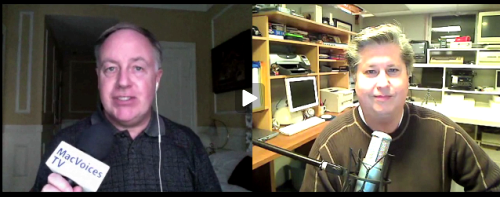
 If we’re talking GPS receiver, though, I’ll choose the iPhone over a dedicated unit — at least for casual camping. Sure, a dedicated GPSr’s battery will probably last longer, but the some of the offerings on the app store so good I actually prefer them to a standalone device. My favorite, hands down, is
If we’re talking GPS receiver, though, I’ll choose the iPhone over a dedicated unit — at least for casual camping. Sure, a dedicated GPSr’s battery will probably last longer, but the some of the offerings on the app store so good I actually prefer them to a standalone device. My favorite, hands down, is  The
The  So what’s a gadget-loving camper to do when your iPhone battery barely lasts through the day, let alone a busy weekend of star charting and bird watching? A good solar panel and an external battery can ensure your iDevice has enough juice to do it all. My favorite combination is from a company called
So what’s a gadget-loving camper to do when your iPhone battery barely lasts through the day, let alone a busy weekend of star charting and bird watching? A good solar panel and an external battery can ensure your iDevice has enough juice to do it all. My favorite combination is from a company called  A company called
A company called